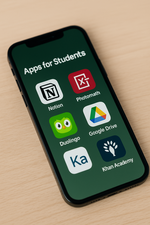Is your Android phone feeling slower than usual?
Don’t worry — you don’t have to buy a new device just yet.
With a few simple tricks, you can breathe new life into your smartphone and enjoy a faster, smoother experience.
Let’s dive into the easiest ways to speed up your Android phone in 2025!
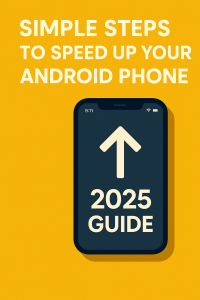
1. Restart Your Phone Regularly
Restarting your phone can clear out temporary files and refresh system performance.
If your device feels sluggish, a quick reboot might fix the issue immediately.
✅ Tip: Restart your phone at least once a week.
2. Clear Cached Data
Apps store temporary data (cache) to load faster, but too much cache can slow your phone down.
Clear it regularly to free up space and boost speed.
How to clear cache:
-
Go to Settings > Storage > Cached Data
-
Tap Clear Cache
3. Uninstall Unused Apps
Every app running in the background consumes memory and power.
Remove apps you no longer use to lighten your phone’s load.
✅ Tip: Review your apps monthly and delete the ones you don’t need.
4. Update Your Software
Manufacturers often release updates that fix bugs and improve performance.
Keeping your Android OS updated ensures your device runs efficiently.
✅ Tip: Enable auto-update for both system and app updates.
5. Limit Live Wallpapers and Animations
As beautiful as live wallpapers look, they drain resources.
Switching to a simple static wallpaper can make a noticeable difference.
How to disable animations:
-
Go to Settings > About Phone > Tap ‘Build Number’ 7 times to enable Developer Options.
-
In Developer Options, reduce or turn off window animation scales.
6. Use Lite Apps
Many popular apps offer “Lite” versions (like Facebook Lite, Messenger Lite) designed for faster performance and lower storage use.
Switching to these can significantly speed up your device.
If you’re a student looking for useful mobile apps to boost your studies, don’t miss our guide on Best Free Apps for Students 2025
7. Disable Background Data and Auto-sync
Apps syncing in the background slow down your device and consume data.
Disable auto-sync for apps you don’t need to run constantly.
How to:
-
Go to Settings > Accounts and turn off auto-sync for less important apps.
8. Perform a Factory Reset (as a Last Resort)
If nothing else works, consider doing a full factory reset to start fresh.
Remember to back up your important data first!
How to Factory Reset:
-
Settings > System > Reset > Factory Data Reset
✅ Warning: This will erase everything on your device!